Oleria provides identity security and access management teams with visibility and intelligence into who has access to what, where they got that access, how they use it, and whether they should even have it. As part of that promise, we deeply integrate your SAP Success Factors into the Oleria platform. Follow these steps to integrate SAP Success Factors with your Oleria workspace
Pre-requisites
- Admin access on Oleria platform
- Integration service user with admin privileges in Success Factors for connecting with Oleria
Step 1 : Generating API key in Success Factors
1.1. Go to Admin Center -> API Center -> OAuth configuration for OData. You can also search for Manage OAuth2 Client applications from search box

1.2. Click on register client application and the following window will appear

1.3. Enter http://oleria.com/ in Application URL. This URL is not used for connection purposes, but rather for identification purposes.
1.4. Select Bind to User, then enter the ISU user ID. This is required if you want only specific user bound to the client application to request for OAuth tokens
1.5. Create a X.509 certificate by following the steps on this guide
1.6. Enter the public key generated in Step 1.5 in X.509 certificate field
1.7. Click Register to save your registration. Save the API key which would be the Client ID for integration with Oleria
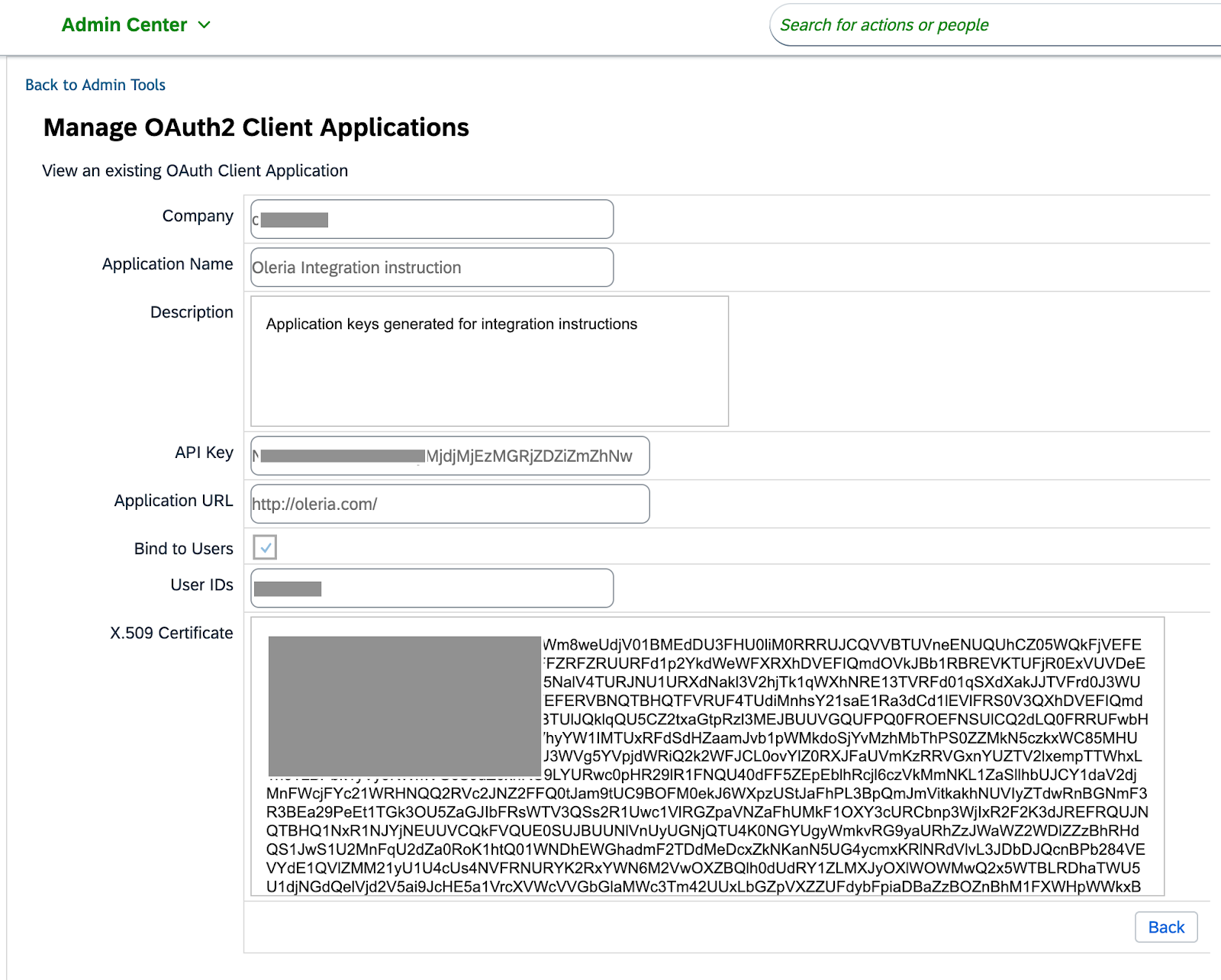
Step 2 : Connecting Success Factors with Oleria
2.1. Click on Add Integration for SAP Success Factors
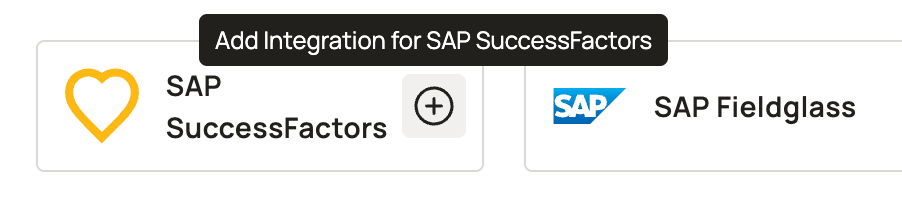
2.2. Enter the server URL. You can find your server URL from this link. Or you can contact SAP technical support to get server URL
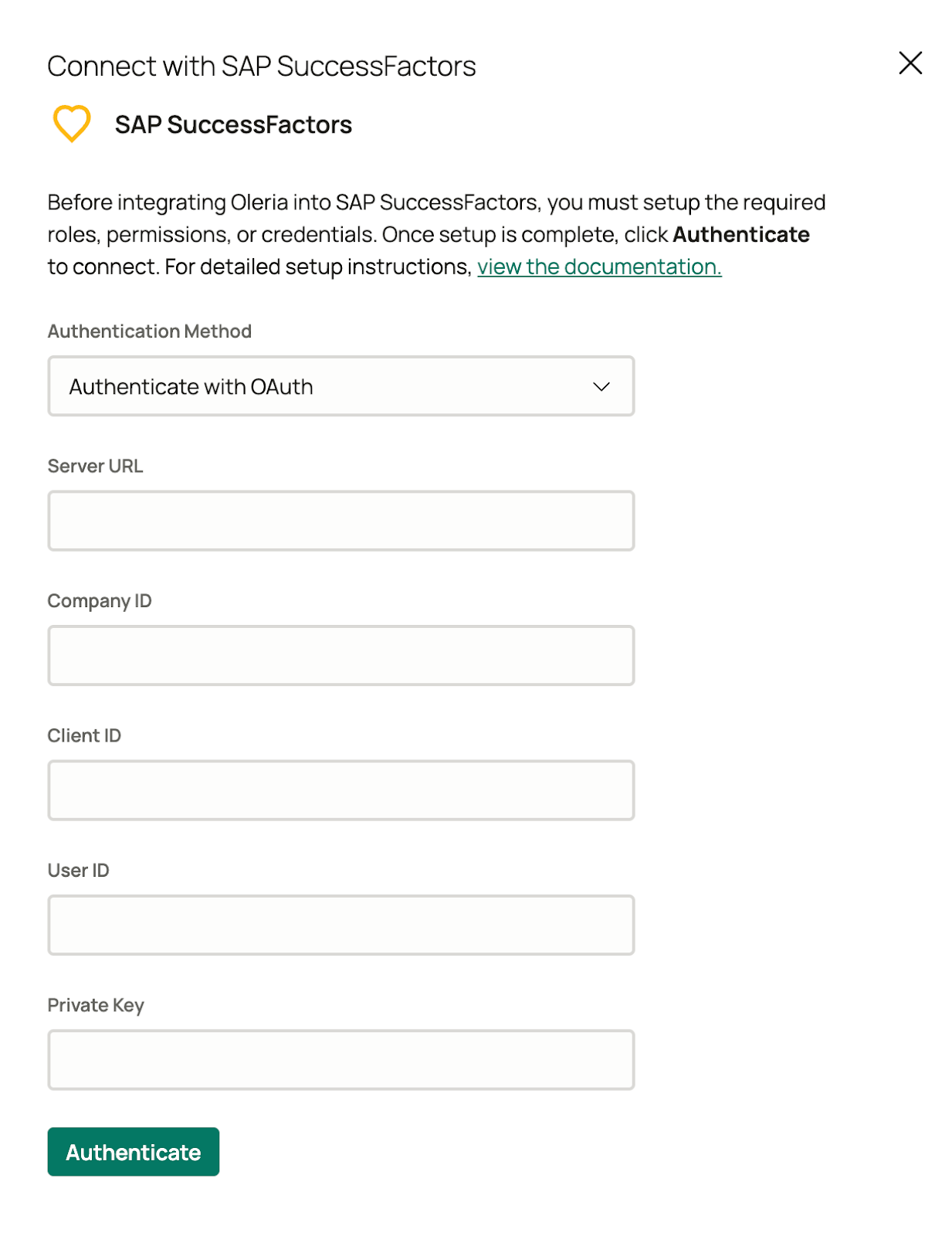
2.3. Enter the company ID. You can find company ID by clicking on show version information from the profile drop down menu
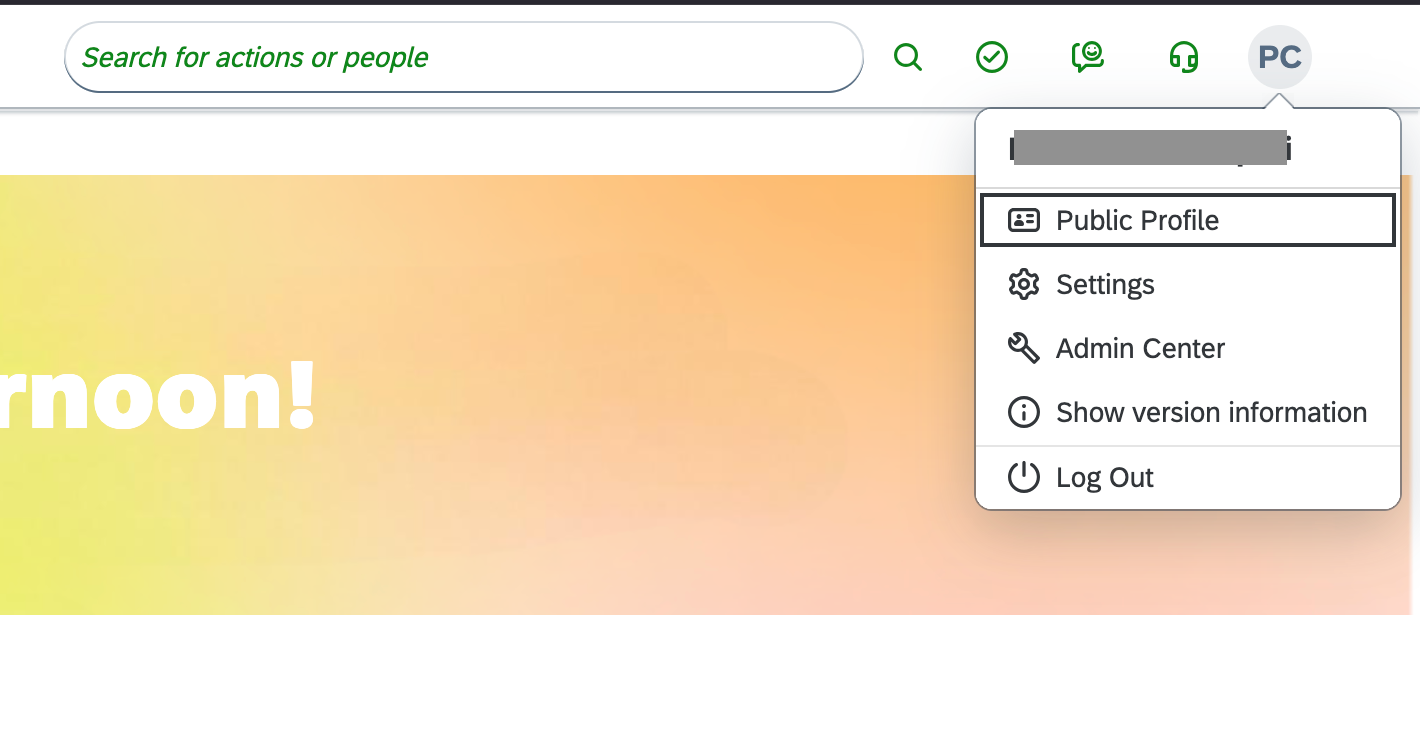
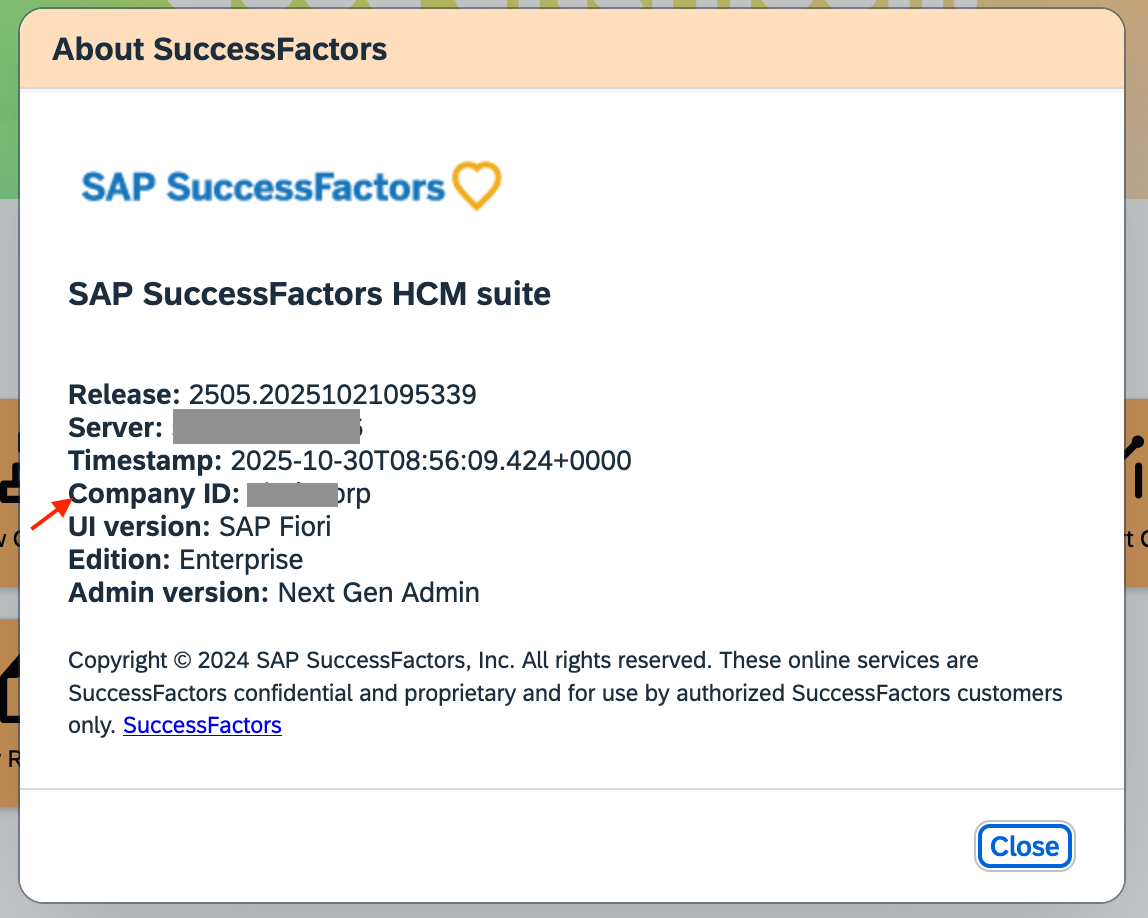
2.3. Enter the ISU user ID
2.4. Enter the Client ID generated in step 1.7
2.5. Enter the private key generated in step 1.5
2.6. Click on authenticate and on successful authentication - you’ll find the newly integrated Success Factors instance in your connected integrations
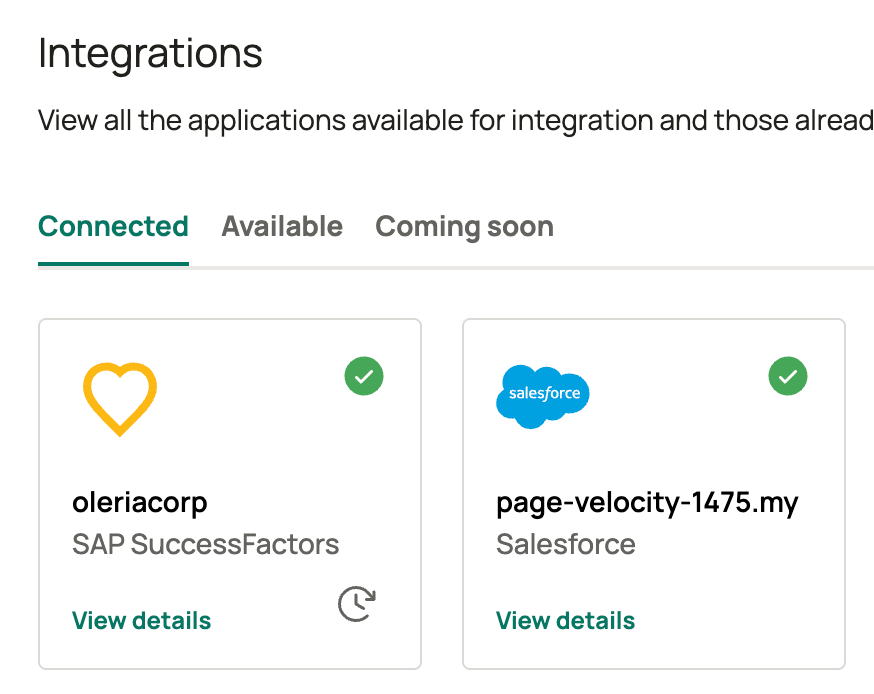
Step 3 : Verify the Success Factors integration status from the connected integrations page by clicking on view details
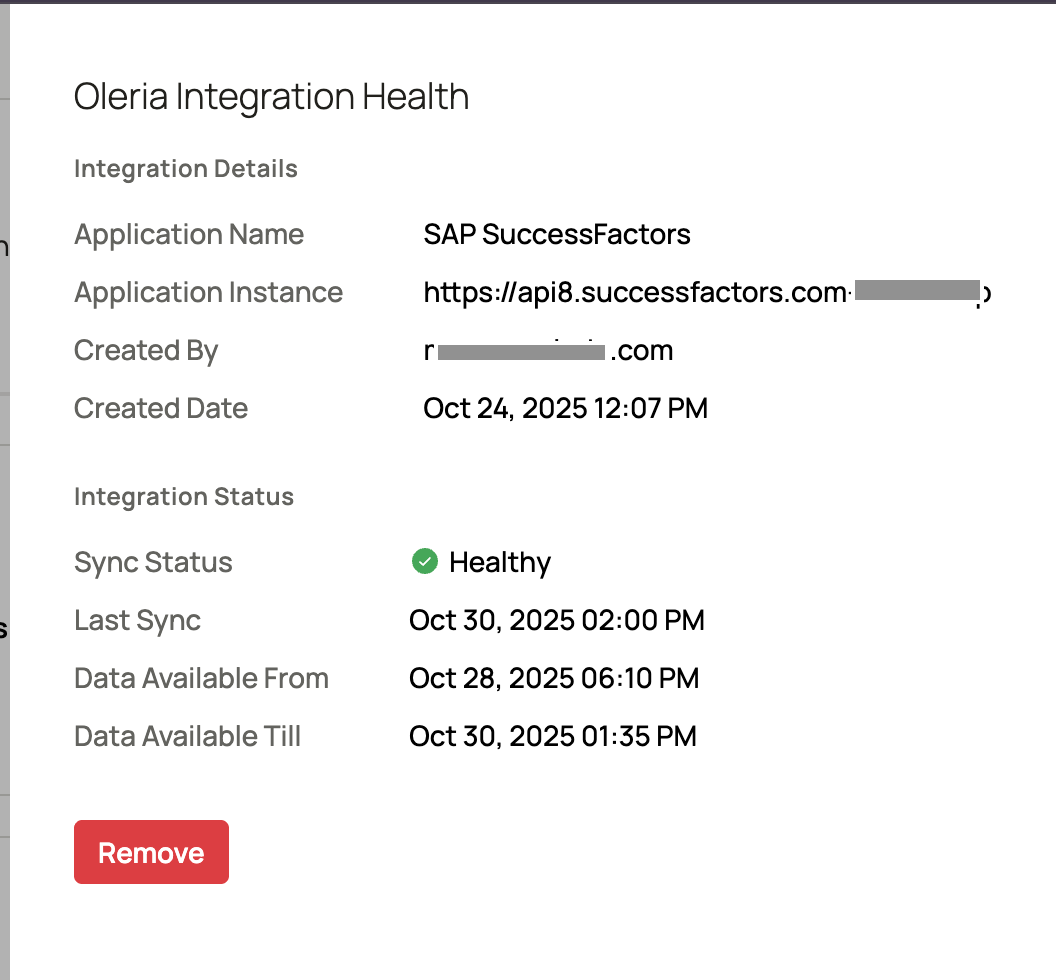
Contact us
For questions about this integration, please contact us at support@oleria.com.
