Oleria provides identity security and access management teams with visibility and intelligence into who has access to what, where they got that access, how they use it, and whether they should even have it. As part of that promise, we deeply integrate your SAP Fieldglass into the Oleria platform. Follow these steps to integrate SAP Fieldglass with your Oleria workspace
Pre-requisites
- Administrator permission on the Oleria workspace
- Fieldglass user for integration with Oleria (username and password are required to integrate)
Steps to integrate Fieldglass with Oleria workspace
Step 1 : Generating API key in Fieldglass
1. 1. Sign in to your SAP fieldglass instance
1.2. From the linked accounts, select configuration manager
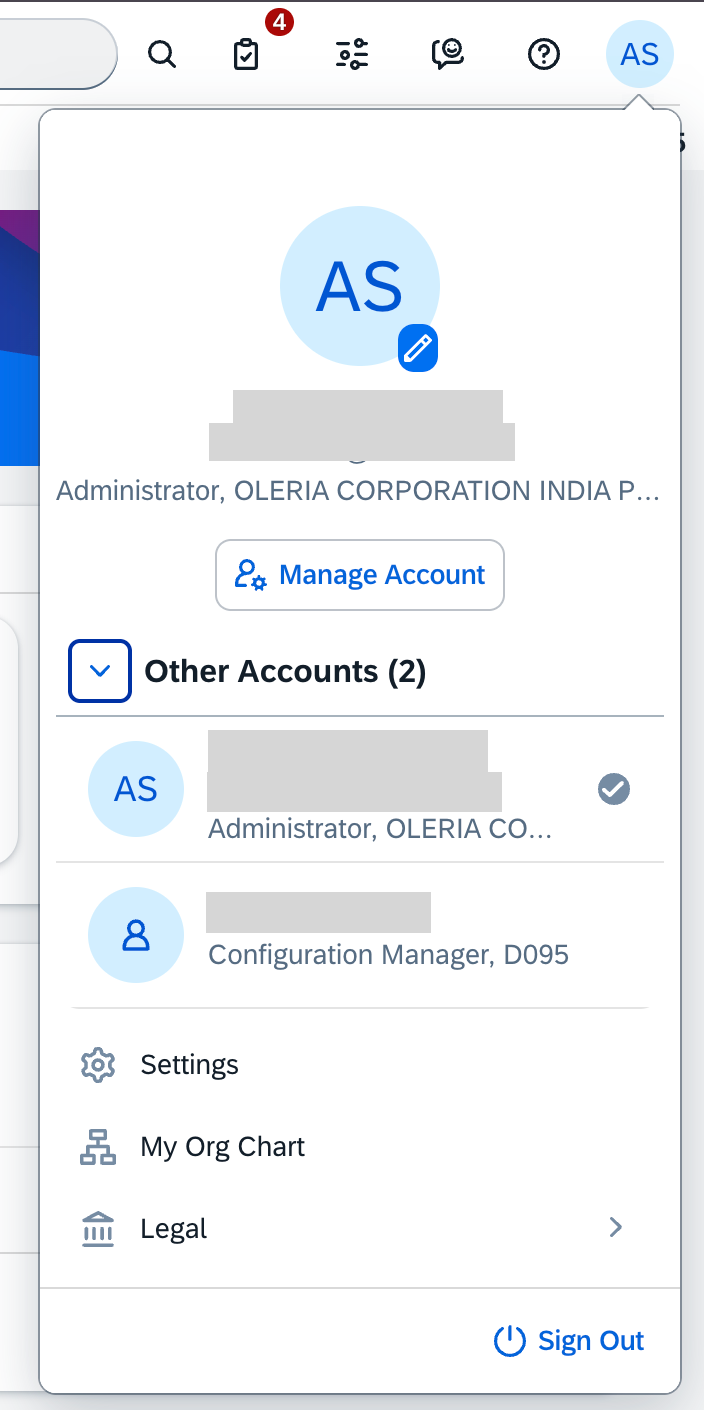
1.3. Select ‘API application keys’ from the self service dashboard
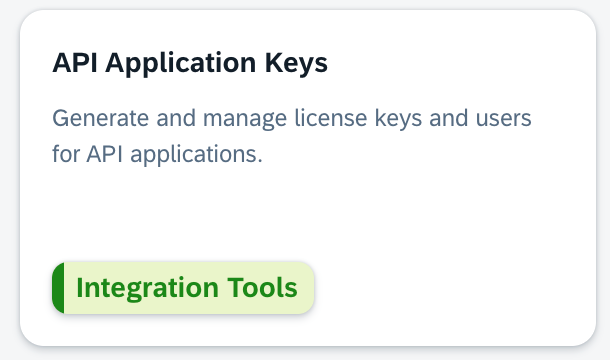
1.4. Create a new API application key for integration with Oleria. You’ll get the following details on clicking on the application API key you just created.
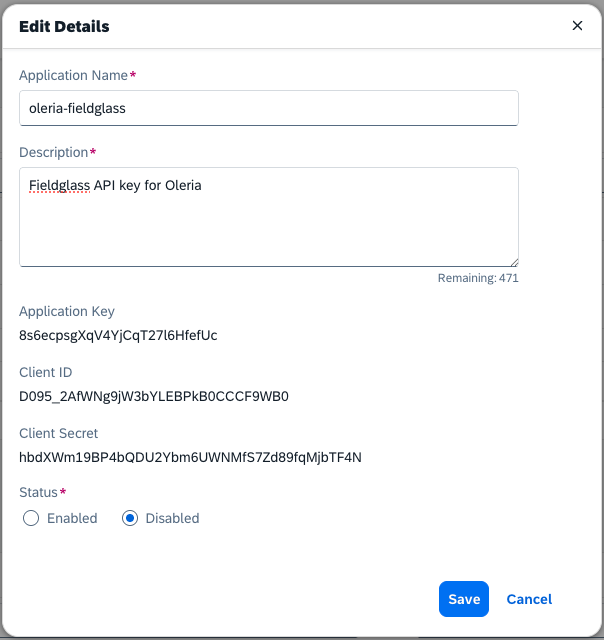
Step 2 : Connecting SAP Fieldglass in Oleria
2.1. Log in to your Oleria workspace, navigate to Integrations, and select SAP Fieldglass.
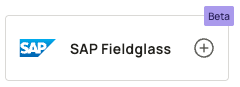
2.2. The following side panel will open
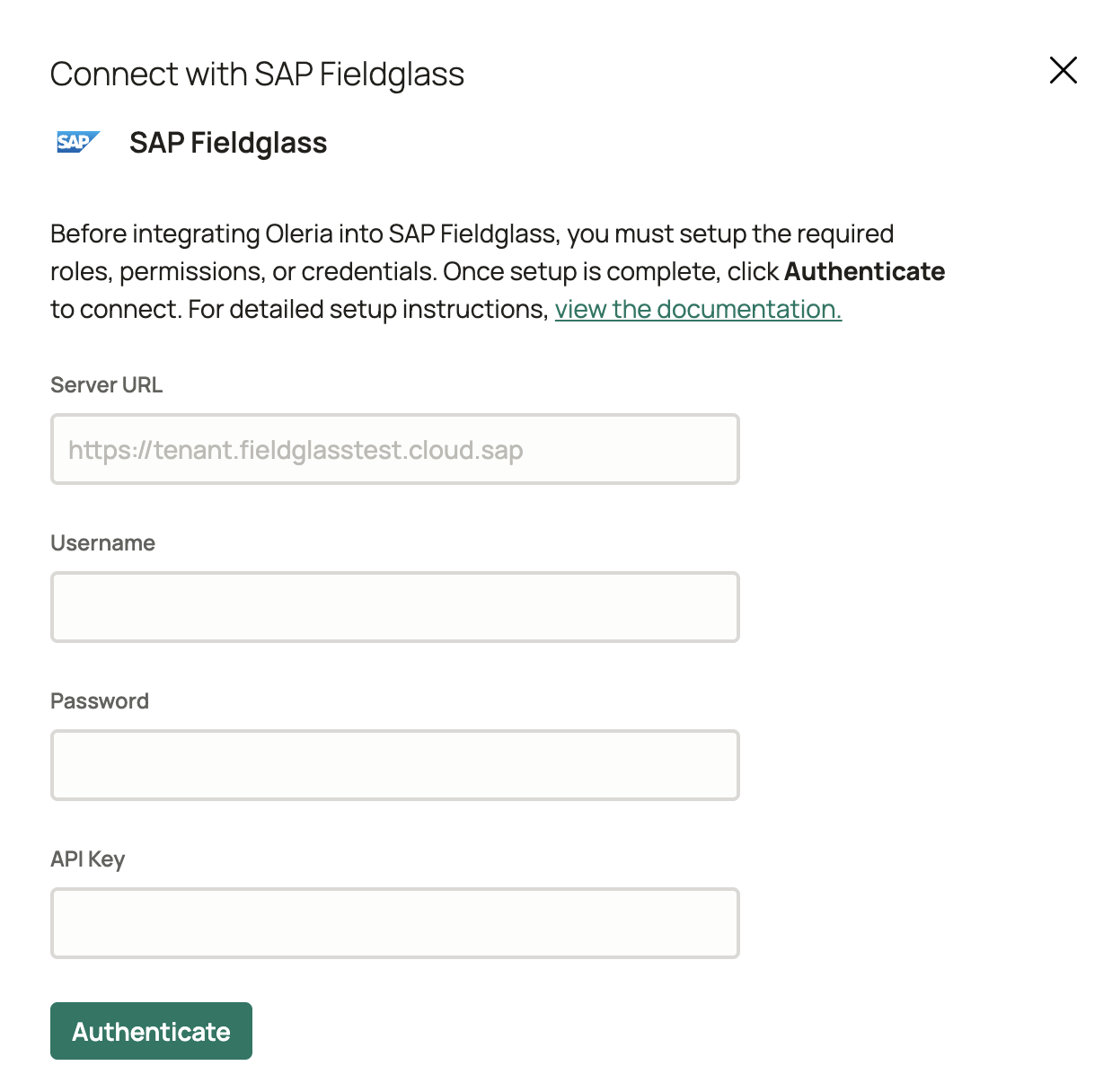
2.3. Enter the following details to successfully authenticate Fieldglass connection in Oleria
- Server URL - the URL of your Fieldglass instance
- Username, Password - of the user you created for Oleria integration
- API Key - the application key generated while creating new application API key in Fieldglass
2.4. Verify the Fieldglass integration status from the connected applications
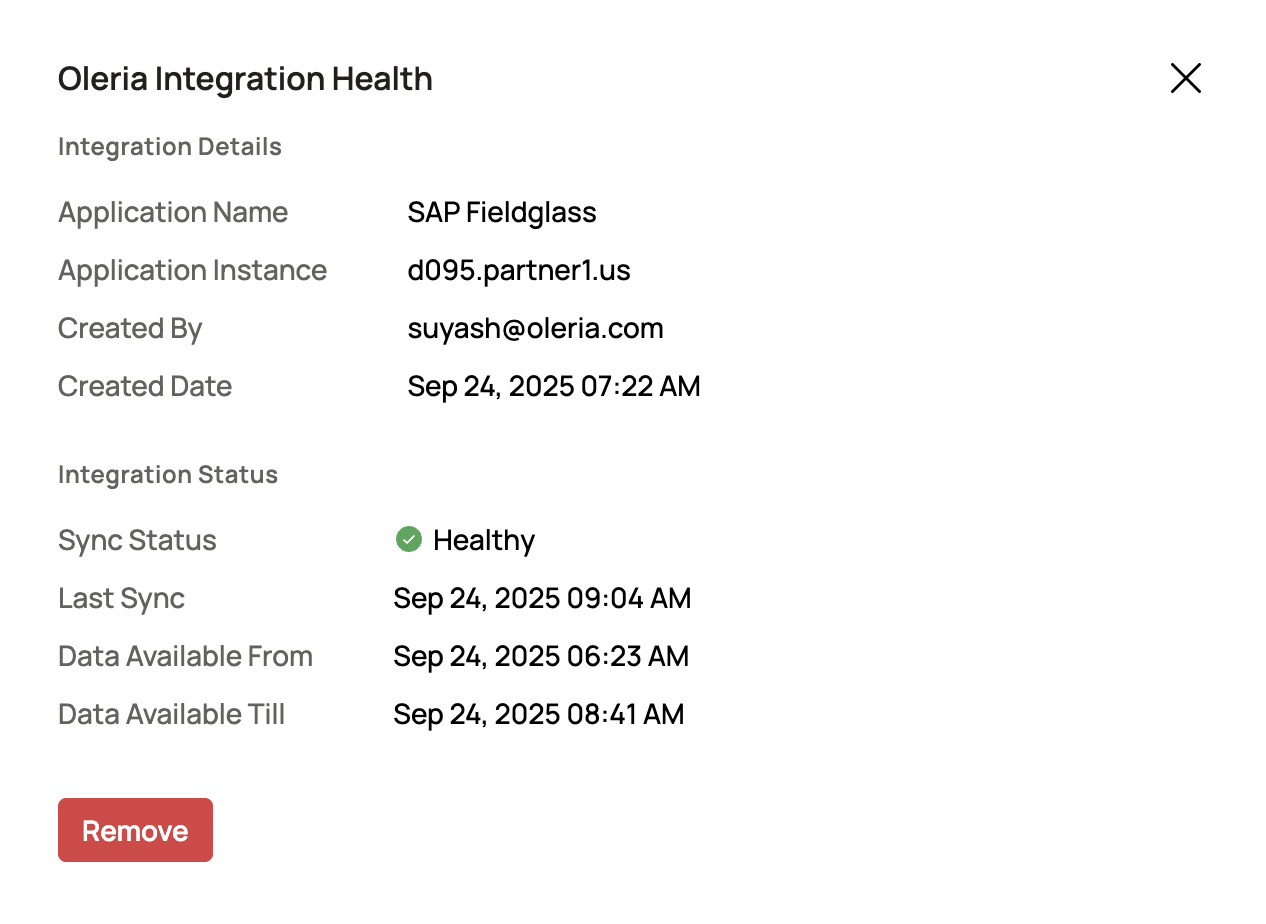
Contact us
For questions about this integration, please contact us at support@oleria.com.
